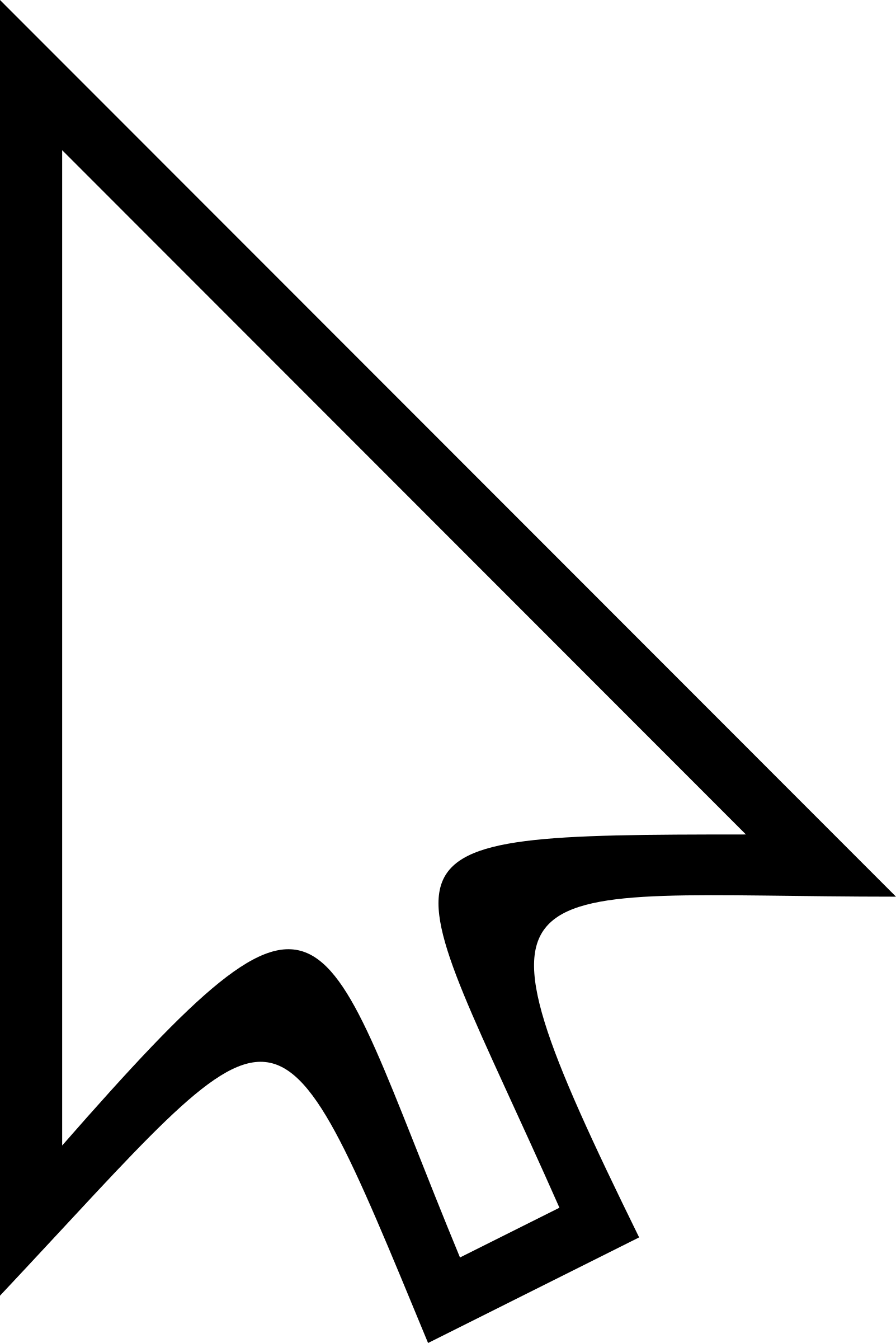You like it sooo much! that you decide to get one all your very ownsome!
Sleek and shiny or a dark matte finish appears as you open the box. You plug it in, turn it on, and Sign In! And then the cursor blows up!
GASP! Egads! What the ... ?!
The Chromebook cursor is so big it nearly covers the entire screen!
Before you put the Chromebook back in the box or send it to support to be fixed you have to remember two things:
1. Wither thou goest, so too go your settings.
If you Sign In and change cursor, mouse, view or app setting while you are signed into a Chromebook those settings are remembered on every other Chromebook you use to Sign In.
2. You are not signing into a Chromebook per se, you are Signing In to Chrome.
Whatever settings you changed or added or modified on the last Sign In to Chrome will appear in the next Sign In - no matter what device you are using. It does not even have to be a Chromebook.
When view settings have changed or you start getting popups where you didn't before, ask yourself, "Where was I last signed in and what did I do to Settings?"
You might just save yourself some postage.